Use your own laptop or mobile device equipped with a Wi-Fi radio to access our wireless network. For information on how to connect your phone or mobile device to a wireless network, click here or review the instructions that came with your equipment.
Connecting to the LIBRARY Wi-Fi network:
- Simply select the ‘Library’ Wi-Fi network from your list of available networks.
- A webpage should pop up on most devices, if not, you might need to open a browser window and then try to reconnect to the ‘Library’ network.
- Once the webpage appears, simply check the box indicating that ‘I Agree with the Wireless Access Policy.’ It should look like this:
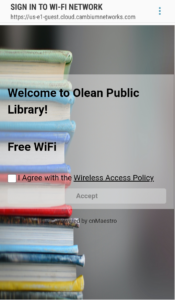
Use of wireless access provided by the Olean Public Library requires agreement to abide by our Wireless Access Policy.
Wireless Printing at Olean Public Library
Sending emails to the reference desk is still a reliable options for printing from your wireless devices.
Wireless Printing with the SPOT Global Printing App
- Download the SPOT Global Printing App from the appropriate app store or the Librarica app page (for Windows, MacOS and Chrome OS.)
- Select Olean Public Library (NY)
- Select the Olean Library Remote Printer
- The application will generate a PIN number – all print jobs sent under a given PIN are tied to it. If you change the PIN number all previous print jobs will be lost. If you change the PIN you will need to re-send any print jobs to print them.
- Select the item you want to print
- Choose the Olean Library Remote Printer
- Nothing will print until you arrive at the Olean Public Library
- When you Arrive at the Library, simply enter your SPOT Global Print PIN number at the Print Release Station
- Pay for your prints through the coin vending station
- Click Print on the Print Release Station and retrieve your prints!